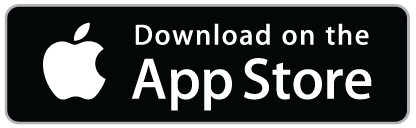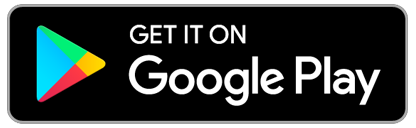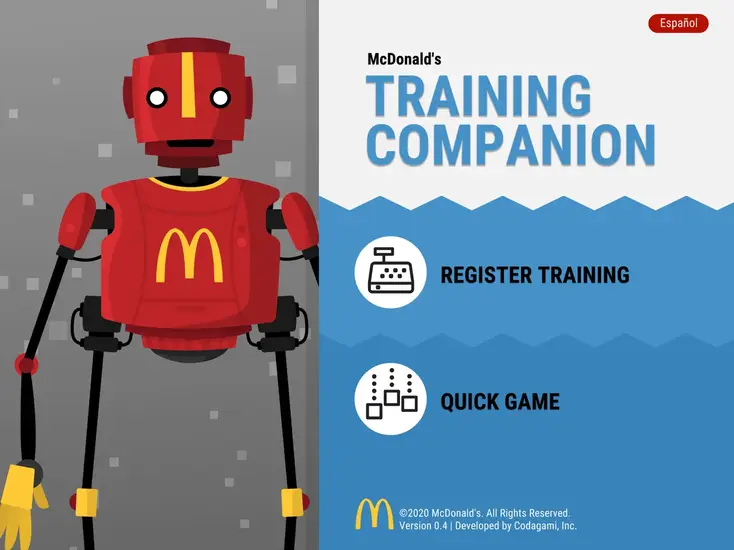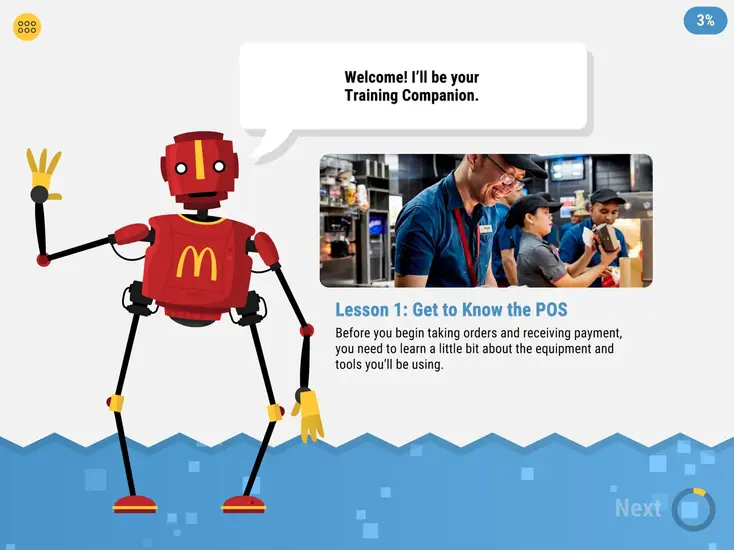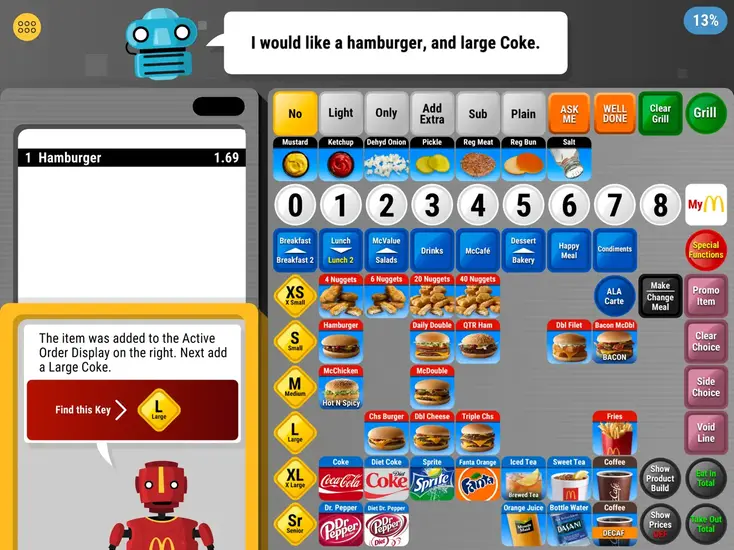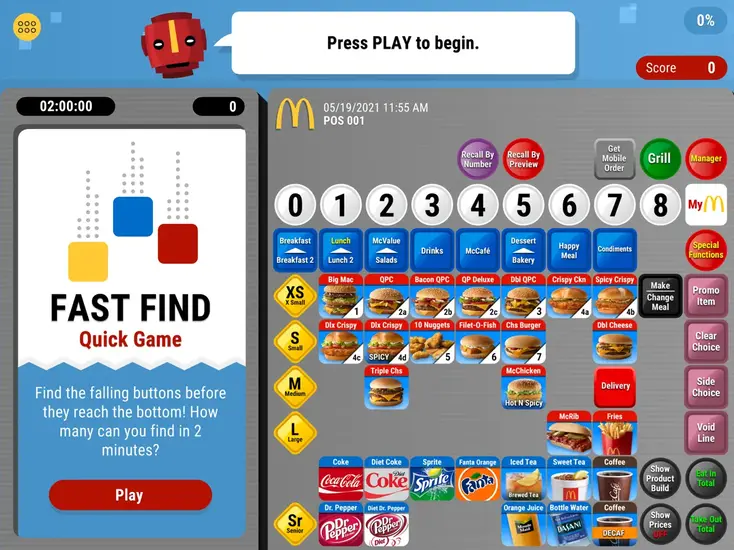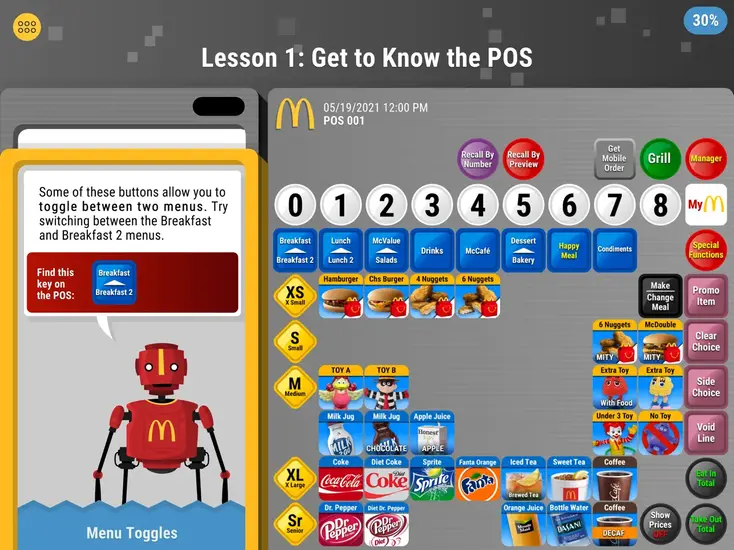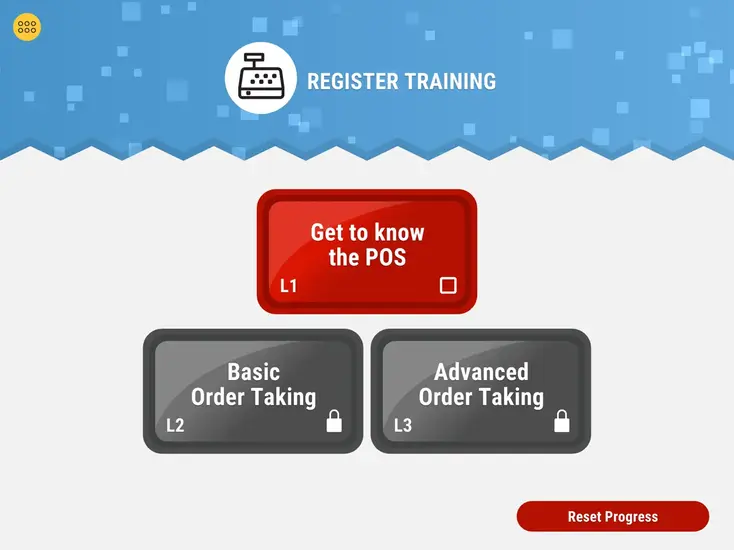How to Play McDonald’s POS Training Game?
Ready to take your first order virtually? The McDonald’s POS Training Game lets you practice and master the real-world POS System in a fun and interactive way. In this playing guide, we’ll walk you through the basics & everything you need to get started.
Let’s Watch the POS Training Game in Action!
Curious to know how this simulator actually works? Watch this quick gameplay video to see how you’ll take orders, process payments, and handle common cashier tasks – just like at a real McDonald’s counter. Skip the video if you prefer reading.
Step 1: Getting Started
Start by downloading and installing the McDonalds POS Training game from the official website. Once the installation is done, launch it by tapping on the app icon.
After launching the game, you’ll see two training modules:
- Register Training: Ideal for users who want to thoroughly learn how to use the Point of Sale (POS) system.
- Quick Game: Designed to test your reflexes and how quickly you can fulfill your orders under pressure.
Step 2: Understanding Game Interface
Before you start playing, it’s important to understand the basics of the game. The interface is designed to look like an actual POS layout, which includes:
- Order Panel ( left side ): This is where the incoming customer orders will appear, so complete them before they reach the bottom of the screen.
- Menu Panel ( right side ): Here you’ll find all the key buttons to select food items ( e.g., French fries, Big Mac), sizes ( e.g., Small to XL ), and customizations ( e.g., “no pickles” ).
- Payment Screen: This appears after you finalize the order and proceed to the transaction window.
Step 3: Handle Orders Efficiently
Order-taking is one of the most essential skills, and this simulator helps you develop it. Let’s see how you can master it.
- Read Order Carefully: When any new order appears ( e.g., Filet-O-Fish, medium fries, Sprite ), read it thoroughly and take notes for the special requests.
- Select Correct Items: Be patient while selecting the items and tap the exact menu buttons precisely. For example:
- Tap “Quarter Pounder with Cheese” under Burgers section.
- Select “Egg McMuffin” from the Breakfast menu.
- Choose “Coca-Cola” from the Drinks section.
- Apply Customizations Properly: Use the modifier buttons to customize the orders, which include adding or removing ingredients ( e.g., “extra lettuce” or “no onions” )
- Confirm Order Twice: Before proceeding to payment, review the order carefully and double-check every item & customization.
Step 4: Process Payments Quickly
Once the order is finalized, the next step is completing the payment. This step is as crucial as taking the order, especially since new members are often tested on this skill during the onboarding and orientation process.
Follow these steps to practice effectively:
- Initiate Transaction: On the POS screen, tap on the “Take Out Total” button to begin the payment process.
- Select Payment Method: Ask the customer which payment method they would like to use ( Cash, Debit / Credit, Gift Card, Coupon, Apple Pay, etc ).
- Receive and Confirm: Enter the received amount in the system and return the calculated balance to the customer, if needed.
Step 5: Maintain Speed & Accuracy
To perform better as a cashier, you must find the right balance between speed and accuracy, since both are equally important.
- Be Quick: Orders appear one after another, and you need to quickly complete them before they are gone from the screen or the time runs out.
- Be Accurate: Every incorrect menu item you select costs you a point. So pay close attention and tap carefully to avoid mistakes.
- Practice Multitasking: As levels progress, more orders appear at once. To win in those situations, you’ll need to stay focused, manage multiple tasks, and clear the order queue efficiently.
💡 Tip: Master speed first, then work on accuracy & finally learn to multitask.
Step 6: Use Feedback to Improve
At the end of each round, you’ll receive a performance summary that helps you understand how you’re doing and where you can improve.
- Live Score: While playing the game, you can watch your live score in the top-right corner of the screen. If you notice you’re falling behind, pick up the pace to earn more points before the round ends.
- Leaderboard: See how other players are performing and check who is ranking at the top. If you’re scoring around 30 points, that’s a good score.
- In-Game Feedback: The system gives you real-time suggestions such as “Check drink sizes“, “Too slow: Order expired“, or “Focus on customizations” so that you can adjust your actions accordingly.
- Progress Tracking: Track your daily progress and review mistakes from previous training sessions. This helps you identify areas for improvement and focus on what needs more practice.
Some Screenshots
5 Professional Tips to Boost Your Score
If you’re a beginner and looking to level up your game, follow these expert tips used by top players:
Memorize Menu Layout: Memorizing the full layout of the menu and its items reduces decision-making time and allows you to prioritize other tasks.
Master Common Customizations: Handling modifications like “no pickle” or “extra ketchup” gets easier with repeated use, helping you serve confidently and score higher.
Practice Common Orders: Get familiar with popular items like French Fries, Chicken McNuggets, Big Macs, and Happy Meals to speed up order processing and increase accuracy.
Stay Calm Under Pressure: During peak hours, don’t panic. Focus on one order at a time to avoid mistakes and keep your score high.
Switch Between Modules: Frequently switch between the “Register Training” and “Quick Game” modules to improve your overall performance and skills.

Ready to Play the Game?
Whether you’re a new crew member, a hospitality student, or simply curious about McDonald’s POS system, this simulation game helps you build real cashier skills in a safe and stress-free environment.